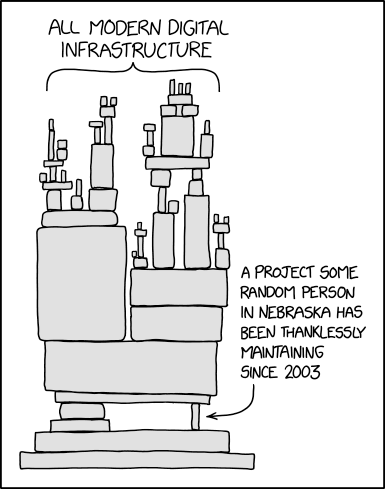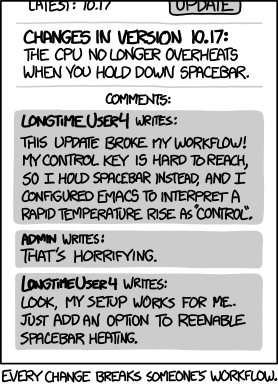Virtual Environments
Introduction to Virtual Environments with R and Python at the Urban Institute
We highly recommend checking out the slides from an R Users Group talk in October 2023 from Erika Tyagi and Will Curran-Groome called renv: How to save your collaboRators (and future you) grief.
This guide is intended to help R and Python users at the Urban Institute start using virtual environments. This guide assumes familiarity with Git and GitHub (see this guide if you are not familiar with these tools) and is focused on helping folks start using virtual environments without having to meaningfully modify their existing workflows.
1 Why should I use a virtual environment?
Virtual environments promote reproducibility by letting you let you specify project-specific versions of packages. They accomplish this by making it easy to take a snapshot of the version of packages used in a project and restore that snapshot on other computers. They also make it easy to switch between snapshots on a single computer as you switch between projects.
To make this more concrete, here’s a few situations when setting up a virtual environment can save you several hours (or even days!) of frustration:
- You published an analysis based on 2021 data. A year later, you want to update the analysis with 2022 data, but your code no longer works because a function in a package was updated.
- Your coworker is running into errors running your code because of differences in package versions between your computers.
- You need to use Python 2.7 for a legacy project, while using Python 3.7 for all other projects.
- You want to use a new library that has known compatibility issues with Python 3.8 on Windows computers, so you want to use Python 3.7 for just one specific project.
- You got a new computer and don’t want to spend hours remembering which R packages to install through endless
Error in library(<>): there is no package called '<>'errors. - Your code takes a long time to run locally, so you want to leverage powerful virtual computers in the cloud - or scale to use tens, hundreds, or thousands of computers simultaneously - but you first need to install the relevant packages on the virtual machine(s).
Importantly, virtual environments are just one piece of reproducible research workflows - they are NOT replacements for other important components of reproducibility like version control, directory management, or data provenance.
2 When should I use a virtual environment?
Ideally, always. You’ll be more likely to regret NOT setting up a virtual environment for a project down the line than to regret spending a few minutes doing so for a project that didn’t necessarily require one. Getting into the habit of using virtual environments for smaller projects will also help you develop confidence when using them for larger projects with more collaborators and complex dependencies.
While the best time to set up a virtual environment for a project is at the very beginning (right after initializing your GitHub repository), the second best time is right now - whether you’re halfway through writing your code, ready to publish your results, or have already published your analysis.
3 Which environment manager should I use?
For R projects, we recommend using renv. For Python projects, we recommend using venv. These are by no means the only environment managers for R and Python, but we’ve found these to be the most reliable and user-friendly for the majority of use cases at Urban.
Within the R community, renv, developed and maintained by RStudio, is the de facto virtual environment manager. Older resources might reference packrat, which has been soft-deprecated and is now superseded by renv. According to the developers of renv,
The goal is for
renvto be a robust, stable replacement for the Packrat package, with fewer surprises and better default behaviors. If you’re using R alongside Python, it may make sense to usecondaas your environment manager. Documentation for using R with the Anaconda distribution andcondaenvironment manager is available here. Alternatively, you can use Python withrenv, as documented here.
There is a plethora of virtual environment managers in Python, with a few of the most common being virtualenv, pipenv, poetry, and conda.
Due to Anaconda’s terms of services, we are recommending against using conda for virtual environments. venv is a great alternative built into base Python that is straightforward to use and has compatibility with pip. virtualenv, pipenv and poetry are also popular options worth consideration that may have additional functionality for specific needs. If you’re using R and Python, renv is a good option given its emphasis on interoperability. Documentation for using Python with renv is available here.
4 How do I set up a virtual environment?
4.1 The big idea
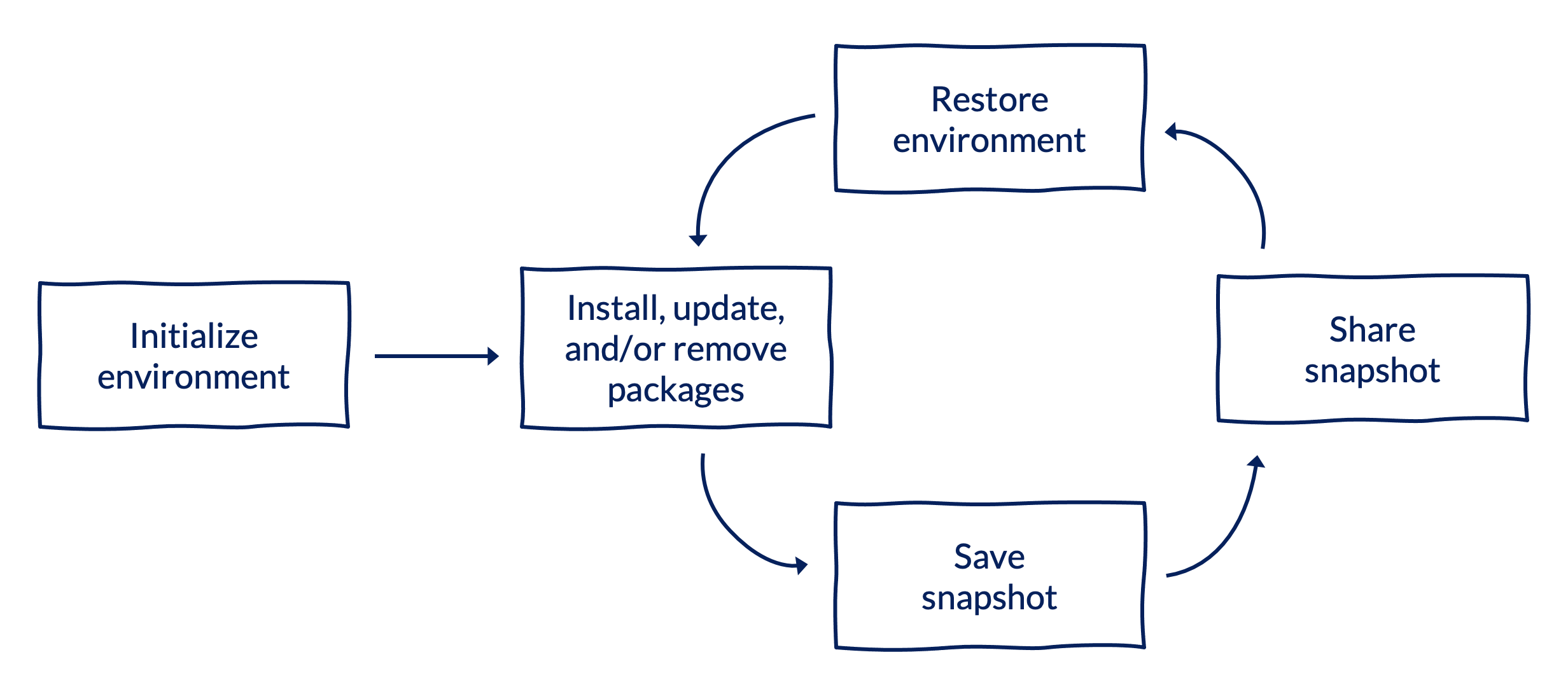
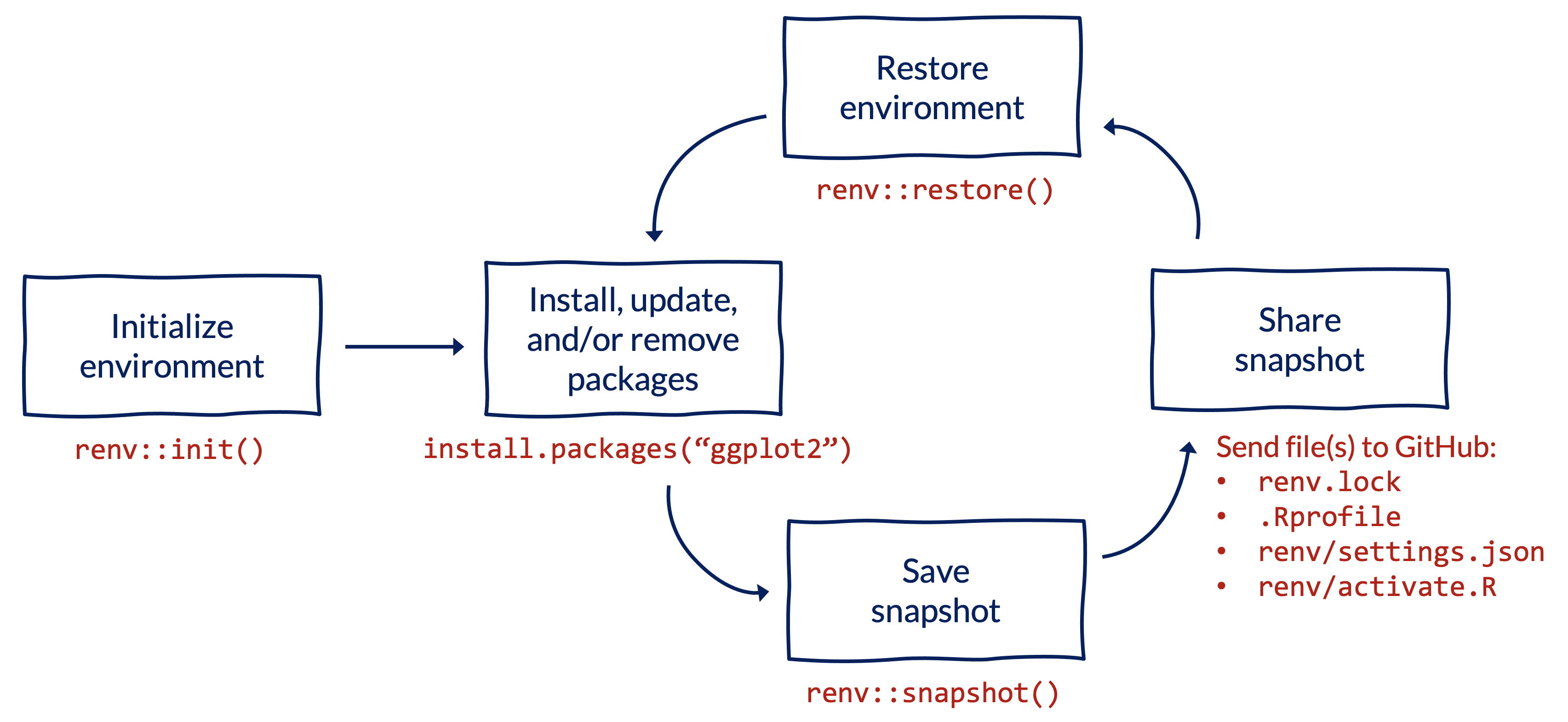
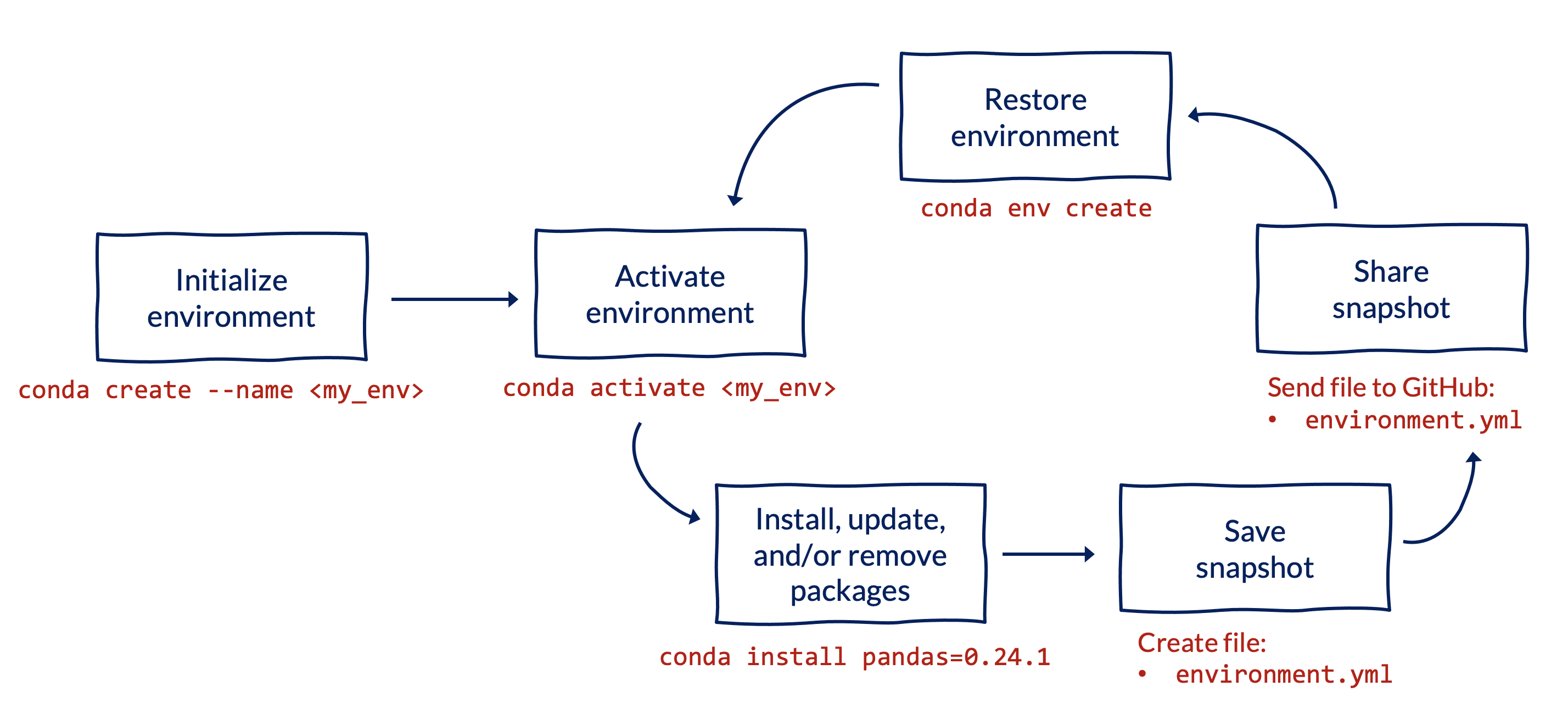
4.2 Workflow and commands
To set up a virtual environment for an R project, we recommend using renv. To install renv, use the standard syntax to install R packages from CRAN: install.packages("renv").
All commands below should be run in the RStudio console within your project’s directory.
Initialize a new project-specific environment:
renv::init()Note that
renv::init()creates a.gitignorefile for your project, so there is no need to create a.gitignorewhen you first create your project.If you are using urbntemplates, first run
urbntemplates::start_project()withgitignore = FALSEto create the project, then runrenv::init()to initialize a project-specific environment.Install packages using your usual workflow or
renv::install(), which works with other repositories like GitHub in addition to CRAN:install.packages("ggplot2") # install from CRAN renv::install("tidyverse/dplyr") # install from GitHubNote that
renvcan install packages from a variety of sources.Save a snapshot of the environment to a file called
renv.lock:renv::snapshot()Share the snapshot of the environment by sending three files to GitHub:
renv.lock,.Rprofile, andrenv/activate.R.Note that running the
renv::init()command in the first step automatically updates your.gitignorefile (if relevant) to tell Git whichrenvfiles to track.Restore the snapshot of the environment on another computer:
renv::restore()Repeat the process. As you and your collaborators install, update, and remove packages, repeat steps 3-5 to save and load the state of your project to the
renv.lockfile across computers.
To set up a virtual environment for a Python project, we recommend using venv, which is built into base Python. Note that this may not work with older versions of Python (pre-3.3), in which case you should use virtualenv.
All commands below should be run from the Command Prompt or a terminal window (e.g. within RStudio or VS Code) from the root of your project’s directory.
Initialize a new environment (optionally specifying a version of Python and/or a list of packages) using one of the options below. You should replace
my_envwith a descriptive name specific to your project.python -m venv my_env # create empty environment python3.12 -m venv my_env # create environment with specific Python version
This will install a directory with your environment’s name at the root of your project folder. Unlike renv, we don’t want to push this folder to GitHub for reproducibility, so make sure to add it to your .gitignore if not already there.
Activate the environment, again replacing
my_envwith the name of your environment:# On Windows my_env\Scripts\activate # On Mac or Unix source my_env/bin/activateInstall packages (optionally specifying the package version)
python -m pip install package_name # install default version of package python -m pip install package_name==1.0.1 # install specific version of packageIt’s best practice to specify the version number associated with a package to ensure that changes in packages over time don’t affect the reproducibility of your code.
Save a snapshot of the environment to a file called
requirements.txt.python -m pip freeze > requirements.txtShare the snapshot by sending the
requirements.txtfile to GitHub.Restore and activate the snapshot of the environment on another computer:
python -m pip install -r requirements.txtThis last command assumes you already have a virtual environment set up (following steps 1 and 2) before trying to add the same set of packages.
Repeat the process. As you and your collaborators install, update, and remove packages, repeat steps 3-6 to save and load the state of your project to the
requirements.txtfile across computers.
In order to install a specific version of Python in the venv, you need to have that version of Python installed on your computer. For instance, whatever version you see returned when you run python3 --version in the command line would be the Python that is installed if you run python3 -m venv my_env as seen in step 1.
5 Additional resources
The 10-minute talk from rstudio::conf(2022) called You should be using renv from E. David Aja is a great overview of the motivation for using the tool. We also recommend the official Introduction to renv and Collaborating with renv vignettes.
We recommend the official venv documentation here.
In addition to the commands included above, a few other commonly used conda commands include:
deactivatedeactivates the current environmentpython -m pip listlists all packages in the current environmentpython -m pip show package-namegives specific information about an installed package- Deleting the directory containing the virtual environment will remove the environment from your computer See this Carpentries guide for an additional helpful resource!
6 Getting help
Adding a new tool to your workflow can be hard, but we’re here to help! Feel free to email Erika Tyagi (etyagi@urban.org) or Will Curran-Groome (wcurrangroome@urban.org) or drop a message in the #reproducible-research Slack channel with any questions or if you run into issues.
7 Obligatory xkcd comic
I couldn’t pick just one, so here’s three: